A lot of people never find out that it is possible to search city and county directories on Ancestry.com (and its wholly-owned subsidiary, Fold3) in very helpful ways other than just running a name search and browsing for directory listings.
It is possible to:
- Conduct a reverse address search, so you can find the people living at the address you’re researching
- Find family members of different surnames (such as married names), friends, and other associates by searching for the address rather than the name.
- Does a woman disappear suddenly from the historical record? Perhaps she married. Often, they would start out living with family or nearby as neighbors.
- You should research and attempt to identify the house-mates and neighbors of your own family members, because this may lead to finding previously-unknown relatives such as siblings, cousins, aunts/uncles, etc.
- Search by street name only (leave out the house number), to find the residents of the same street you’re researching
- Many times, family members were also neighbors
- Browse city directories manuallywhen search fails
- Search often fails because Optical Character Recognition (OCR) quality is poor on these old documents.
To begin using the Ancestry.com city and county directories in the United States, navigate to the permanent Ancestry page called “U.S., City Directories, 1822-1995” at this web address (DON’T FORGET to save it to your bookmarks, so you can use it later):
https://www.ancestry.com/search/collections/2469/
Here you will see a search screen as below, allowing you to enter several search options. This annotated screenshot will show you how to search purely by address, instead of by name.
IMPORTANT TIP: Since most directories omit the designation of the street, road, etc., you should leave out terms like “St,” “Rd,” “Ln,” “Hwy,” etc. in most cases. Use the shortest usable search term to reduce your chances of running into Optical Character Recognition (OCR) problems.
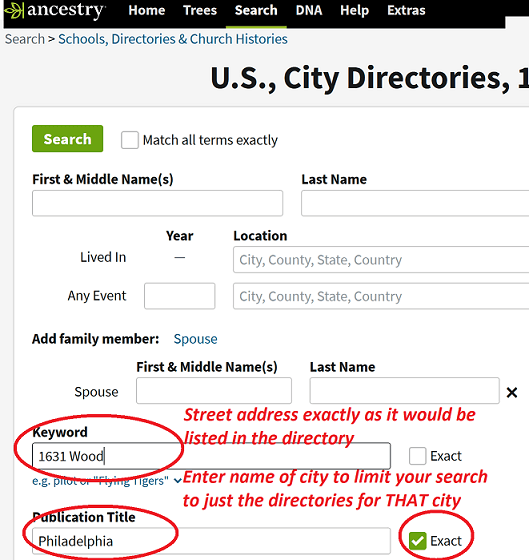
Browsing Directories Manually: Ancestry.com
Optical Character Recognition (OCR) technology can often fail. Entire lines and sections do not get transcribed. The best option available if your search is failing is either to search for a nearby name and then browse to your search target, or jump through directory pages until you have narrowed down the right listings in alphabetical order.
Keep in mind, names may sometimes be listed by business type or by individual towns (or other subdivisions), so you may need to browse the directory until you have determined the format.
To find the manual browsing option on Ancestry.com, visit the permanent page “U.S., City Directories, 1822-1995.” Then navigate to the right column, where you can input the state, city or county, and year. This will take you to the individual directory to browse:
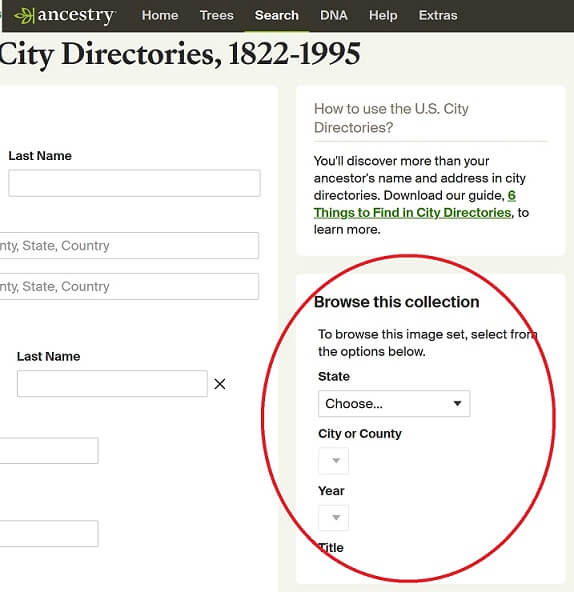
While browsing directories, you can quickly switch years by clicking on the year at the top of the page:
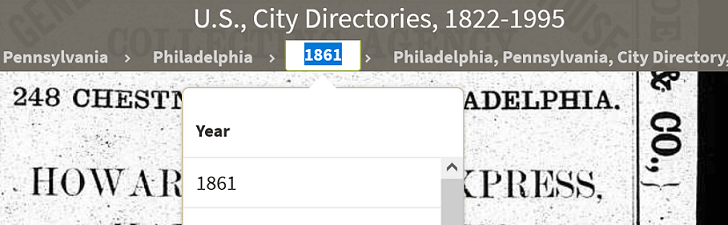
Browsing Directories Manually: Fold3
Even though Fold3 is a wholly-owned subsidiary of Ancestry.com, its collections feature different directories for a number of major U.S. cities. Some city directories on Fold3 cover years that are not available on Ancestry. It also has a far easier to browse navigation layout.
To begin browsing U.S. city directories on Fold3, navigate to the permanent page for directories on Fold3:
https://www.fold3.com/browse?general.title.content.type=directory:City+Directories
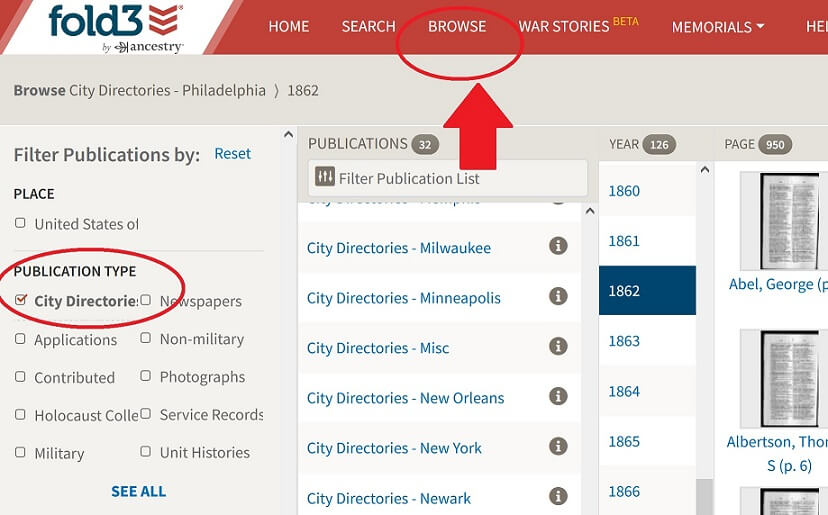
A Tip on Using Directories
One of the simplest ways to use city directories in genealogy is to take screenshots of the pages with your family on them, crop the page down to your family, and save them in a folder with the year in the file name (e.g., “Philadelphia City Directory – 1866”). This can easily be accomplished with a very simple program like Microsoft Paint or Photo Viewer.
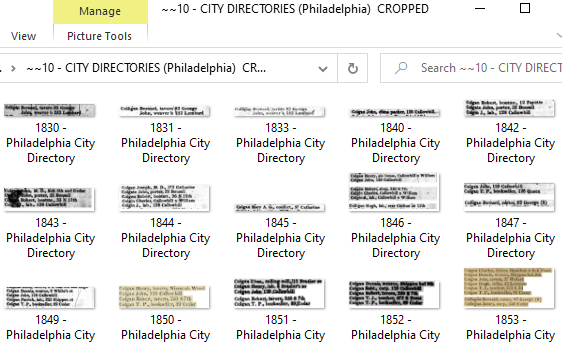
You should also copy the listings for members of your family with other surnames. A quick-and-easy way to keep this information together and easily browsed on your computer by year is to paste the directory listings for your other family members into your screenshot.
You can copy the listings that you are not certain about into your file, so you can easily come back to those addresses.
Don’t forget to copy the common misspellings of your family names!
Example:
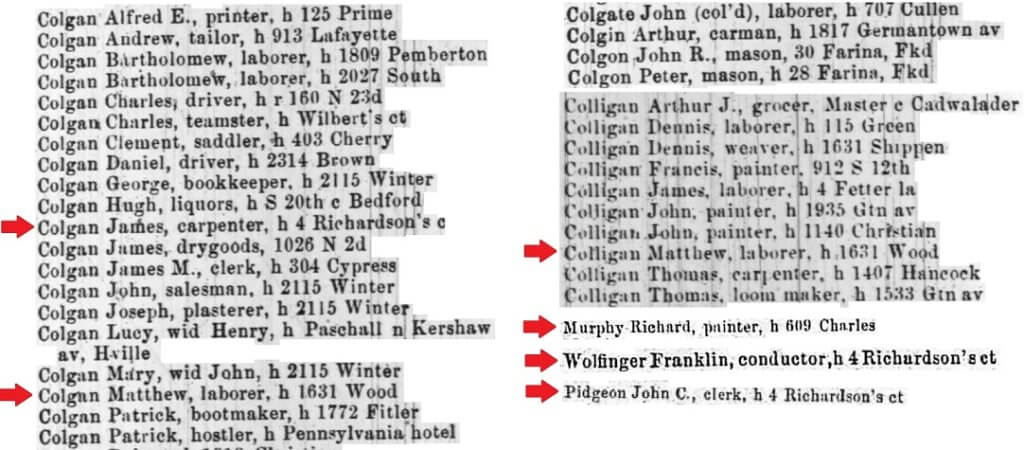
Where to Find Directories Online
- United States Directories (Family Search Wiki)
- U.S. City Directories Directory (LDS Genealogy)
- Ancestry.com ($)
- Fold3.com ($)
- Archive.org
- Google Advanced Book Search (limited number of years available)
- U.S. Telephone Directories – Library of Congress (20th Century)
More to Come
Directories are an important an invaluable resource that can be used in many ways to help your genealogical research. Stay tuned for more tutorials and other resources related to using city and county directories! 🥷